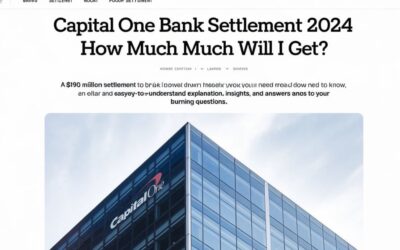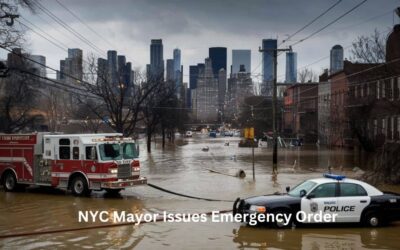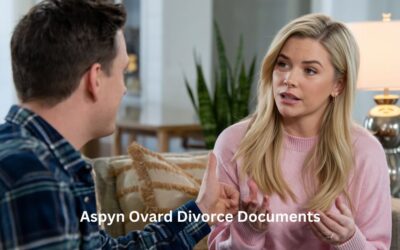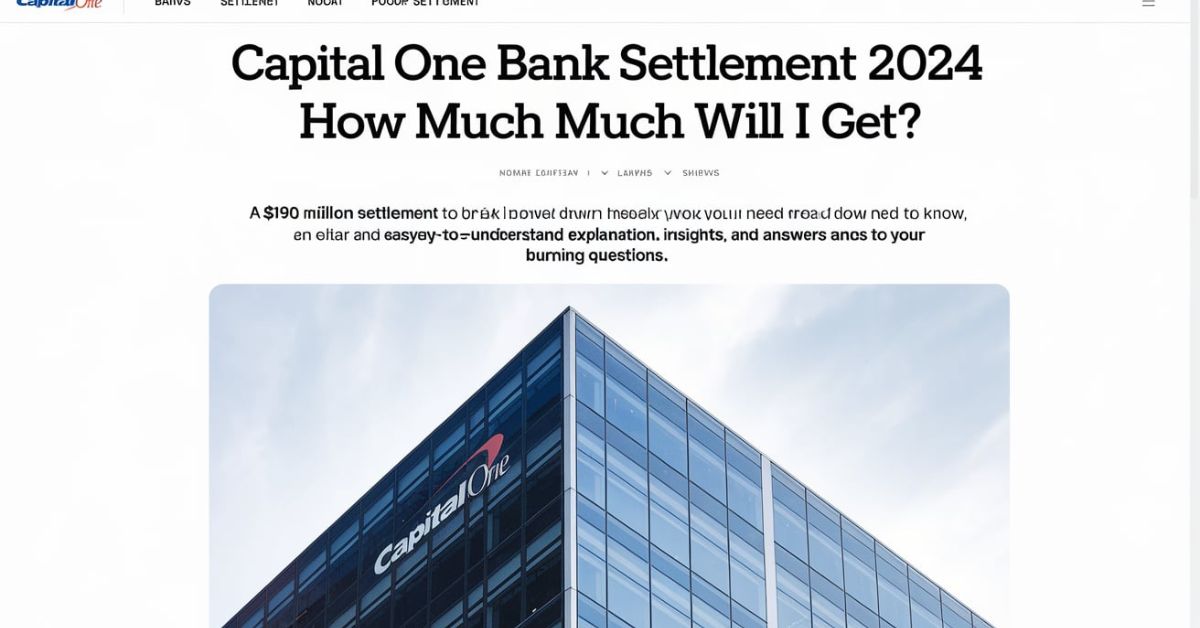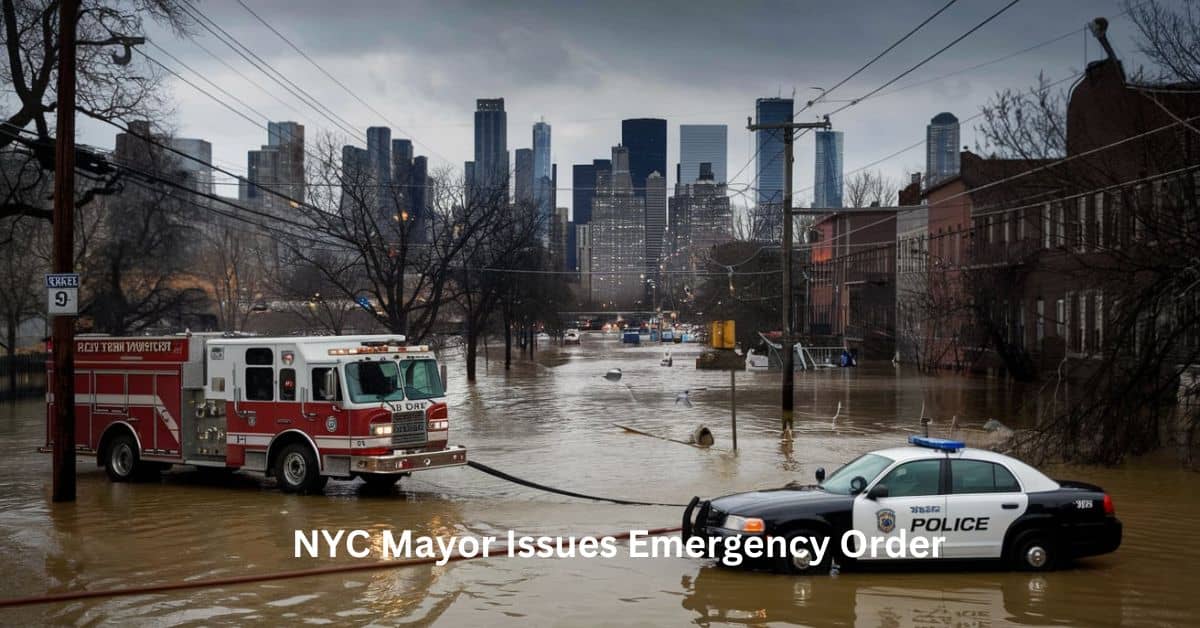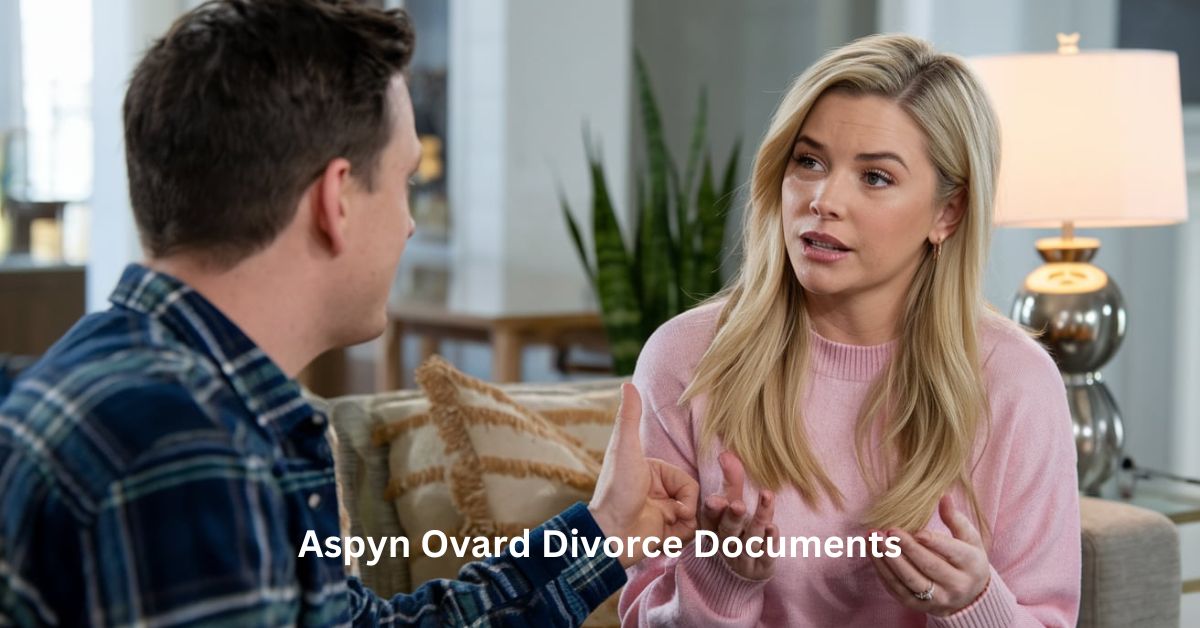WebcamXP 5: The Ultimate Guide to Home Video Surveillance and Online Camera Streaming
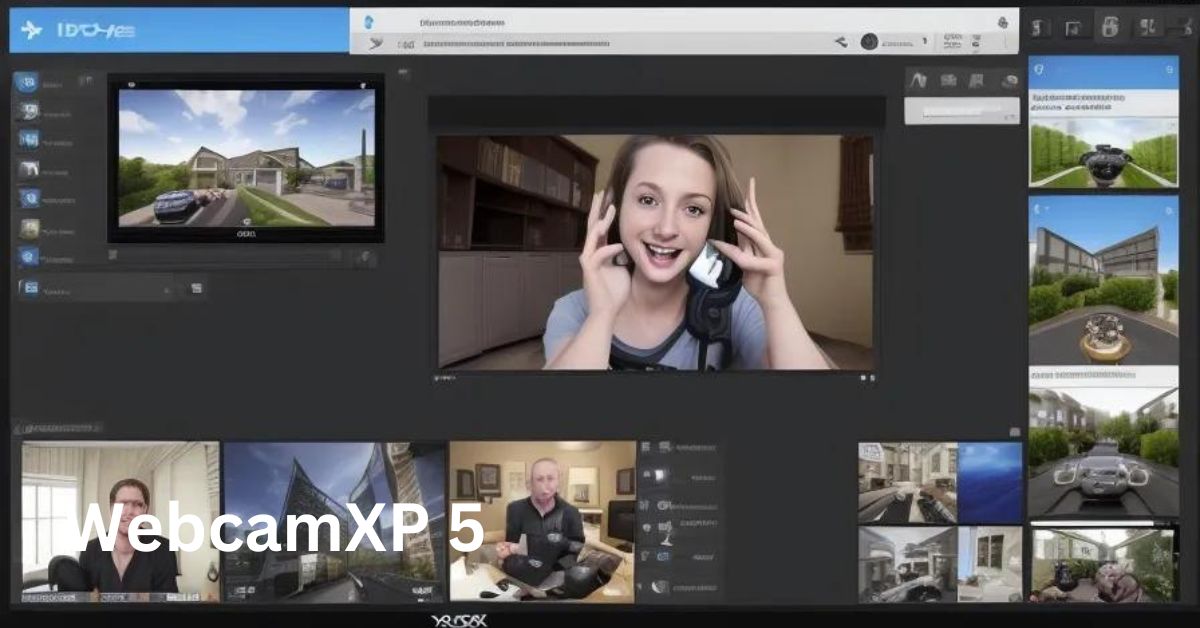
WebcamXP 5 is one of the leading software solutions for anyone looking to set up home video surveillance or stream live videos from webcams and online cameras. With its robust features, WebcamXP 5 is designed to be user-friendly while offering a range of powerful options for both beginners and advanced users.
In this comprehensive guide, we will dive deep into the features of WebcamXP 5, its uses, benefits, and how you can set it up to create an efficient home video surveillance system. We will also address common questions about the software and provide practical tips for getting the most out of it.
What is WebcamXP 5?
WebcamXP 5 is a software application designed to help users stream, record, and monitor video feeds from their webcams or online cameras. Whether you want to use it for personal security, monitoring your pets while you’re away, or live streaming to your audience, WebcamXP 5 makes it all possible with its intuitive and flexible features.
Key Features of WebcamXP 5
- Video Recording and Streaming: WebcamXP 5 allows you to record video from your webcam or online cameras and stream it in real-time to different platforms.
- Remote Viewing: You can access live footage from your webcam or IP cameras remotely from anywhere, making it ideal for monitoring home security.
- Motion Detection: It includes a built-in motion detection system that triggers automatic recording when any movement is detected.
- Multi-Camera Setup: You can manage multiple cameras at once, viewing them simultaneously from one interface.
- Scheduled Recordings: You can schedule recordings at specific times, perfect for automated home surveillance.
- Security Features: WebcamXP 5 provides security measures like password protection to ensure that your video feeds are safe and accessible only to authorized users.
- Compatibility: It supports a wide range of devices, including USB webcams, IP cameras, and networked cameras.
Why Use WebcamXP 5 for Home Surveillance?
When it comes to home security, WebcamXP 5 offers many advantages that can give you peace of mind. The software is not only easy to install but also comes with powerful features that make it possible to set up an efficient home surveillance system in just a few steps.
Advantages of Using WebcamXP 5 for Home Security
- Cost-Effective: Instead of investing in expensive surveillance systems, WebcamXP 5 allows you to use your existing webcams or IP cameras to monitor your home.
- Remote Monitoring: With its remote access feature, you can keep an eye on your home from anywhere via your smartphone or computer.
- Customizable Alerts: The motion detection system can be customized to send you alerts via email or sound alarms, keeping you informed of any unusual activity.
- User-Friendly Interface: The software is designed for ease of use, even for people who are not tech-savvy. Its intuitive interface makes setting up a security system straightforward.
- Multi-Device Support: With support for multiple cameras, you can monitor different parts of your home simultaneously.
How to Set Up WebcamXP 5 for Home Surveillance
Setting up WebcamXP 5 is simple, and you can have your home surveillance system up and running in a matter of minutes. Follow these steps to get started:
Step 1: Download and Install WebcamXP 5
- Visit the official WebcamXP 5 website and download the latest version of the software.
- Run the installation file and follow the on-screen instructions to install the software on your computer.
Step 2: Connect Your Webcams or IP Cameras
- Connect your webcam to your computer via USB, or configure your IP camera using the network settings.
- In WebcamXP 5, navigate to the “Add Camera” section and select your connected devices.
Step 3: Configure Your Settings
- Go to the settings panel to adjust your video quality, resolution, and frame rate according to your preference.
- Enable motion detection if you want the software to start recording whenever movement is detected.
- Set up alerts to receive email notifications or sound alarms if the motion detection is triggered.
Step 4: Start Recording or Streaming
- You can now either start live streaming your camera feeds or schedule recordings at specific times. You also have the option to record continuously or only when motion is detected.
Step 5: Remote Access Setup
- For remote access, enable the remote viewing feature in the settings. You will need to create an account to access your video feeds remotely from your smartphone or another computer.
- Ensure you have proper firewall settings and strong passwords to secure your remote access.
How WebcamXP 5 Helps with Online Video Streaming
In addition to home surveillance, WebcamXP 5 is also popular among online content creators who want to stream live video from their webcams. Whether you are streaming on platforms like YouTube, Twitch, or Facebook, WebcamXP 5 provides all the tools you need to broadcast in high quality.
Benefits for Streamers
- Easy Integration: WebcamXP 5 integrates easily with streaming platforms, allowing you to stream directly from your webcam or IP camera.
- Customizable Overlays: You can add custom overlays to your streams, such as watermarks, text, or logos.
- Stream Multiple Cameras: Stream from more than one camera to create dynamic content, such as switching between different views.
How to Set Up WebcamXP 5 for Streaming
- Open WebcamXP 5 and connect your webcam.
- Go to the streaming settings and select the platform you want to stream on.
- Enter your stream key (which you can find on your streaming platform’s dashboard).
- Adjust your video quality settings to match the capabilities of your internet connection.
- Start streaming live to your audience!
Common Problems with WebcamXP 5 and How to Fix Them
Despite being user-friendly, you may encounter some issues when using WebcamXP 5. Here are some of the most common problems and how to resolve them:
1. Webcam Not Detected
Solution: Make sure your webcam is properly connected and that the drivers are up to date. Restart the software and your computer to see if the issue resolves. If using an IP camera, double-check the network connection and settings.
2. Poor Video Quality
Solution: Adjust the resolution, frame rate, and lighting in the room. If you are streaming online, ensure that your internet connection is stable and capable of handling video streaming.
3. Motion Detection Not Working
Solution: Check the motion detection settings to ensure that the feature is enabled and sensitivity levels are adjusted correctly. You may also want to check if your camera is positioned properly to capture movement.
4. Can’t Access Remote Viewing
Solution: Ensure that your firewall settings allow for remote access. Also, make sure that you are using the correct login credentials and have enabled remote viewing in the settings panel.
Comparing WebcamXP 5 to Other Surveillance Software
There are several other video surveillance software solutions available on the market, but WebcamXP 5 stands out for its ease of use and versatility. Here’s how it compares to some of the leading alternatives:
WebcamXP 5 vs. iSpy
- Ease of Use: WebcamXP 5 is more beginner-friendly, while iSpy offers more advanced features but may require a steeper learning curve.
- Remote Access: Both offer remote viewing options, but WebcamXP 5 has a more streamlined setup process.
- Motion Detection: iSpy provides more advanced motion detection features, but WebcamXP 5’s system is more straightforward.
WebcamXP 5 vs. Blue Iris
- Price: WebcamXP 5 is a more affordable option compared to Blue Iris, which offers more professional-grade features but at a higher cost.
- Multi-Camera Support: Both support multiple cameras, but WebcamXP 5 offers a simpler interface for managing them.
FAQs About WebcamXP 5
Q1: Is WebcamXP 5 free to use?
A: WebcamXP 5 offers a free version with limited features. However, to unlock the full range of options, you will need to purchase the Pro version.
Q2: How many cameras can I use with WebcamXP 5?
A: You can connect and monitor up to 10 cameras with the Pro version of WebcamXP 5.
Q3: Can I access WebcamXP 5 on my smartphone?
A: Yes, WebcamXP 5 supports remote access via mobile devices. You can log in from your smartphone to view live feeds or recordings.
Q4: Does WebcamXP 5 support IP cameras?
A: Yes, WebcamXP 5 supports a variety of IP cameras, making it a flexible option for different types of surveillance setups.
Q5: Is WebcamXP 5 secure?
A: WebcamXP 5 provides security features like password protection and encrypted connections to keep your video feeds secure from unauthorized access.
Conclusion
WebcamXP 5 is an excellent choice for anyone looking to set up a reliable and cost-effective home surveillance system or stream live videos online. With its user-friendly interface, robust features, and remote viewing capabilities, it’s a top contender in the webcam and IP camera software market. Whether you’re a homeowner looking for peace of mind or a content creator wanting to stream high-quality videos, WebcamXP 5 has you covered.
By following this guide and using the practical tips provided, you’ll be able to get the most out of WebcamXP 5 and create a surveillance system or streaming setup tailored to your needs.